
Photo by Raimond Klavins
Bootstrapping a simple fullstack app with serverless
October 08, 2023 by Christian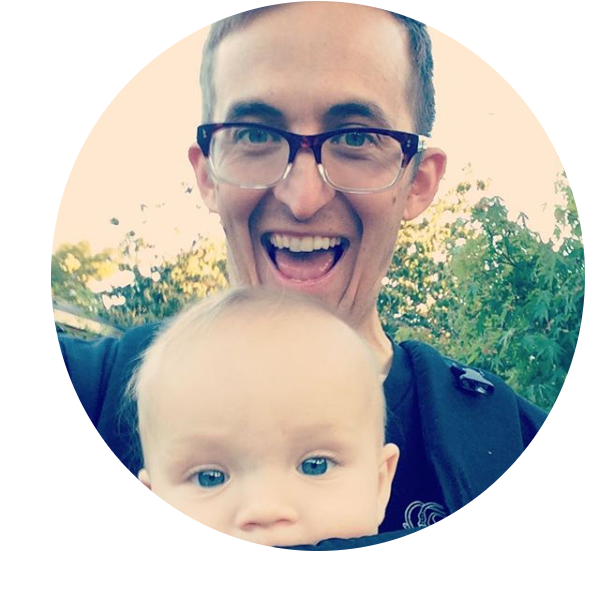
Sometimes, you have an idea for a little web app. You can do a lot with just frontend, but maybe you need a little piece of something that traditionally lives on the backend, like integrating with an external API.
I recently had such an idea! You can check it out here, and the source code here. I wrote up a little guide for how you can set up such a project for your own ideas if you want to jump straight to that. I’ll walk through setting up a modern frontend project with Vite, wrapping that project with Netlify’s CLI as your app’s orchestration and development tool, adding a Netlify function to your project, and consuming that function from the frontend code.
Backstory
When I was learning React in TYOOL 2017 or so, I built a little frontend-only app to practice. It would generate a random passphrase and had some options for configuring the output. Like most side-projects, I took it as far as I wanted to go and then… abandoned it. Maintenance is hard when it’s just for you.
I am in between jobs at the moment (give me a holler if you’d like to talk!), and thought it would be a fun exercise to resurrect this little side project as a break from job hunting. I also thought it would be a nice way to survey the ecosystem for the latest and greatest in bootstrapping a React app and all the associated tooling around that. Finally, I thought it would be nice to improve the original app a bit by not just providing users with a passphrase, but a little mnemonic for remembering it - a perfect job for generative AI! Open AI (of ChatGPT fame) has an API and even a TypeScript SDK you can use to access it.
That feature would require a backend though. Although you can make calls to an external service directly from the browser, there are two pretty big limiting factors:
- CORS For security reasons, browsers generally only want frontend javascript making network requests to the same domain it’s being served on. There are good reasons for this (see: Cross Site Scripting), but there are exceptions for relatively simple requests, or to services that explicitly indicate they’re open to requests from external domains via special CORS headers. CORS is a complex topic, but there’s a lovely little web app called Will It Cors that can help you determine if your request meets these pretty strict requirements.
- Protecting secrets Even if you can make your requests from the browser, many APIs require you authenticate when sending requests by passing some kind of credentials, like an API key. This is a secret you do not want exposed, especially since some APIs charge you money based on usage. But if you’re making the call from a client’s browser, anyone can easily see it by looking at the network activity!
Serverless to the Rescue
So, my updated app needed some kind of backend. My first thought was to make a simple Express.js app for my backend server. Express could serve serve the client code as a static asset and also serve an API with a single endpoint. That endpoint would query Open AI’s API internally, so no CORS or secret leaking to worry about. This would work and is pretty traditional, but it just seemed so… heavy. Do we really need to bring in an entire server framework just to host a single endpoint API? Then I remembered: this seemed like a perfect case for serverless functions!
If you’re not familiar, the idea with a serverless function is exposing the ability to trigger some code that will run on a hosted server somewhere, and then respond back to the requesting client. The especially cool part is this happens on demand. A call comes in, serverless function spins up/executes/responds, and then (effectively) vanishes into the ether until the next call. No long running server sitting there listening/idling for 99% of your toy app’s life, and none of all the extra boilerplate you probably don’t need in setting up a full on server framework like Express.
There are quite a few options for serverless function platforms (AWS Lambda, Google Cloud Functions). I went with Netlify Functions, because they provide a very nice development and deployment platform for small projects, and a simple interface for defining and consuming a function. You get 125k (!) function invocations per month for free, which seems pretty uhhh… ample 😀 for prototyping something. And using the Netlify CLI, you can wrap your frontend project and then deploy it on Netlify’s hosting service, right from your machine! I found this development experience so nice I’m sure I’ll use it again, so I’ve written up this walkthrough of setting up a simple Netlify powered React app, with a Netlify Function API for the backend.
Pre-requisites / Assumptions
- Your machine should have a newish version of node.js/npm
- Create a free account at netlify.com, which we’ll need the credentials for in a moment
- You should have a general familiarity with the command line, npm, and React
- Optional but recommended: you should have an account at github.com, and know how to create repositories under your account
Disclaimer: This guide was written with the 16.5.1 version of the Netlify CLI and 4.4.11 of Vite, so things may look a bit different if you’re using a different version!
Frontend with Netlify wrapper
Let’s start by bootstrapping a frontend using Vite, the more robust successor to Create React App. Note that Vite supports several “templates” for creating a frontend (Svelte, Vue, etc), so choose one that works for you if React/TypeScript isn’t your cup of tea! This guide will use that one though.
$ npm create vite@latest my-sweet-app -- --template react-tsThis will create a new npm project/directory called my-sweet-app you should navigate to. Aside from the standard package.json, this folder has some sensible configuration files like a .gitignore, an index.html file that links your compiled javascript bundle, and a src directory where some starter/boilerplate React files live. Look around and tweak some things if you like (e.g. the page title and the app project name). You can also install the project dependencies and launch the development server with the following command
$ npm install && npm run devOnce you’re satisfied, initialize the directory as a git repo and commit everything as your first commit with something like this
$ git init && git add -A && git commit -m "add initial Vite bootstrap files"Optional, but recommended: create a new repo at github.com and link it to your local one (replacing the YourGithubName and YourRepoSlug placeholders). While not required, this will unlock a lot of nice Netlify features, like continuously deploying your site to a netlify.app domain when the main branch is updated and branch/PR preview builds/deploys!
$ git remote add origin git@github.com:YourGithubName/YourRepoSlug.gitNow install the Netlify CLI as a development dependency. Note: you could install this globally, but I generally don’t like global npm packages and prefer to explicitly declare all the packages needed to develop an application as dev dependencies
$ npm i -D netlify-cliYou can invoke the local copy of the Netlify CLI by using npm’s npx utility. You can use either netlify-cli or the more terse alias ntl. I’ll use the latter for this guide just to save some keystrokes
$ npx ntlThis should show a list of all the handy things you can do with the Netlify CLI, from running a dev server to deploying your site.
Wait… another dev server? This is a bit confusing, but yes. The idea is that netlify will act as the orchestrator/front door of your entire app (both the client-side code and the “backend” function(s)). For local development, it will do this by asking you how to launch your client application (in this case with Vite’s dev server), and then proxying requests from netlify’s dev server to Vite’s 😅. This way netlify can also serve/proxy local versions of netlify function(s), which you can access from your client code by sending requests to special routes, which we’ll get to in a bit.
Next you’ll want to authenticate your the CLI so you can actually perform most of those actions
$ npx ntl loginThis will open a browser tab that will ask you to login to netlify and authorize the CLI to perform actions on your netlify account. After doing this, your command line should say something like this
You are now logged into your Netlify account!
Run netlify status for account details
To see all available commands run: netlify helpNow we’ll initiate a netlify project in our repo with the following
$ npx ntl initThis should ask you if you want to connect to an existing Netlify site or start a new one. Choose the latter and answer a few more questions. You should now have a new Netlify site with a unique URL and id.
Next, Netlify will ask you for permission to access your GitHub account so it can configure the aforementioned continuous deployment of your site. You can do this either via GitHub auth or providing a GitHub personal access token. I went with the former.
Now it will ask for a command to build your site. I tend to just use npm scripts, so I would use the default npm run build, but perhaps you want to use yarn or like having some other wrapper over your build process. That’s all fine, the important thing to remember is we’re just providing some information so Netlify can generate a config file to reference, and you can always tweak these things later. Speaking of, say yes to generating a netlify.toml file in the next question or so.
Hopefully Netlify was successfully able to add a deploy key to your repo and configure a notification hook so it can watch your repo for changes. If so, you should see something like this:
Deploy key added!
Creating Netlify GitHub Notification Hooks...
Netlify Notification Hooks configured!
Success! Netlify CI/CD Configured!
This site is now configured to automatically deploy from github branches & pull requests
Next steps:
git push Push to your git repository to trigger new site builds
netlify open Open the Netlify admin URL of your siteHuzzah! Your directory should now look as follows
.eslintrc.cjs
.git/
.gitignore
.netlify/
README.md
index.html
netlify.toml
node_modules/
package-lock.json
package.json
public/
src/
tsconfig.json
tsconfig.node.json
vite.config.tsThe new .netlify folder is internal metadata for Netlify/ignored by git so you can also ignore it. The netlify.toml file is where all the configuration will live that will help Netlify manage your app. There are lots of things you can declare here (check out the docs for more info), but for now we want to use the Netlify dev server instead of Vite’s directly, so let’s uncomment/edit the following lines toward the bottom
[dev]
command = "npm run dev" # Command to start the client (Vite) dev server
port = 3000 # Port that the Netlify dev server will be listening on
publish = "dist" # Folder where the client production bundle is generatedNow run the following
$ npx ntl devIf all goes well, you should see something similar to the following output in your terminal, indicating the Netlify CLI has detected you want it to launch a Vite app, invoking the command we provided in the netlify.toml file to do so, and proxying requests from a server at localhost:3000 to the vite app running on localhost:5173. If you go to localhost:3000 in a browser tab, you should see the boilerplate/starter vite content 🎉
◈ Netlify Dev ◈
◈ Injecting environment variable values for all scopes
◈ Ignored general context env var: LANG (defined in process)
◈ Setting up local development server
◈ Starting Netlify Dev with Vite
> my-sweet-app@0.0.0 dev
> vite
VITE v4.4.11 ready in 601 ms
➜ Local: http://localhost:5173/
➜ Network: use --host to expose
✔ Waiting for framework port 5173. This can be configured using the 'targetPort' property in the netlify.toml
┌─────────────────────────────────────────────────┐
│ │
│ ◈ Server now ready on http://localhost:3000 │
│ │
└─────────────────────────────────────────────────┘Adding a lean backend
Now that we have a working frontend, let’s setup a Netlify Function with the CLI to act as our thin API.
npx ntl functions:create --name my-cool-functionThis will ask you some questions. For this guide, you’ll want a Serverless Function with TypeScript and a typescript-hello-world setup. Some needed dependencies will be installed and you’ll have a new file at netlify/functions/my-cool-function/my-cool-function.ts Let’s check it out
// netlify/functions/my-cool-function/my-cool-function.ts
import { Handler } from '@netlify/functions'
export const handler: Handler = async (event, context) => {
const { name = 'stranger' } = event.queryStringParameters
return {
statusCode: 200,
body: JSON.stringify({
message: `Hello, ${name}!`,
}),
}
}This file exports a named async function called handler that receives two arguments by default: event and context. You can read up on these here; they provide useful request information you can use to drive the functionality you want your function to perform. In this example, they’re attempting to reference a name value from the query string that came in from the request, defaulting it to “stranger” if it wasn’t provided.
It then returns an http response with a statusCode and a stringified JSON body. Next we’ll talk about how to invoke this function from the client, but take a moment to imagine the possibilities here! You can trigger an async function to run in a node.js environment that can query an external API, write to a remote DB somewhere, etc. and then respond to the client accordingly! Simple and powerful.
To keep things simple, let’s just consume the existing function from our React app. Netlify will expose our function at the namespaced /.netlify/functions/my-cool-function route. We could hit that route directly, but aside from it being rather ugly, it would be nicer to expose a more semantic name to the client, like /api/greeting. This also has the benefit of decoupling our client from the function implementation: if we want to switch out Netlify for something like AWS lambda down the road, we won’t have to update the client code. We can accomplish this by defining some Netlify redirects. Edit the netlify.toml file as follows:
# netlify.toml
[[redirects]]
from ="/api/greeting"
to ="/.netlify/functions/my-cool-function"
status = 200
[[redirects]]
from = "/*"
to = "/index.html"
status = 200What’s going on here? We’re doing two things:
- For any requests that come in to
/api/greetingroute, redirect it to the/.netlify/functions/my-cool-functionsroute. The 200 status means there will be no visible redirect on the client’s browser: they will just see the request toapi/greeting. - The second redirect is a general/default “splat” that says if the client tries to request anything that isn’t to
/api/greeting(/api/insult,/wat, etc.) just serve them the root route. Note that order is important: the router will use the first route that matches from top to bottom, so this route should generally go last.
Connecting the client
Now we have a nice semantic route to query from our React code. Let’s add a folder under source called api and a file under that called index.ts with the following in it
// src/api/index.ts
export const getGreeting = async (name?: string) => {
const query = name ? `?name=${name}` : '';
return fetch(`/api/greeting${query}`, {
method: 'GET'
}).then(response => response.json())
}This defines and exports an async function using the browser’s fetch api that we can use to call the netlify function, passing an optional name that will be appended as a query string parameter and returning the response in json format. Let’s setup a very basic form to submit names to be greeted. Replace your App.tsx as follows:
// App.tsx
import { useState } from "react";
import { getGreeting } from "./api";
import "./App.css";
function App() {
const [name, setName] = useState("");
const [greeting, setGreeting] = useState("");
const handleGetGreeting = (nameToGreet: string) => {
(async () => {
try {
const { message } = await getGreeting(nameToGreet);
setGreeting(message);
} catch (e) {
console.error(e);
}
})();
};
return (
<main className="App__container">
<div className="NameForm__container">
<input
className="NameForm__input"
aria-label="An input field for a name to greet"
type="text"
value={name}
onChange={({ target }) => setName(target.value)}
/>
<button
type="button"
className="NameForm__submit-button"
aria-label="Submit the name to be greeted"
onClick={() => handleGetGreeting(name)}
>
Get greeting
</button>
</div>
{greeting ? (
<h3 aria-label="A greeting for the submitted name">{greeting}</h3>
) : null}
</main>
);
}
export default App;Optional: You can update App.css with this for some basic styling
/* App.css */
#root {
max-width: 1280px;
margin: 0 auto;
padding: 2rem;
text-align: center;
}
.NameForm__container {
display: flex;
}
.NameForm__input {
width: 25rem;
}Test your app at localhost:3000. If all went well, you should get a greeting back from your function when you click the “Get greeting” button. From here, you could modify the function to do something more interesting than greet you, or add additional functions and redirects to build out a full api. When you push code to github, Netlify will automatically build and deploy your optimized production bundle to it’s edge network and serve your function calls.
Wrapping up
The JavaScript ecosystem is so powerful, but also quite fragmented. Sometimes it feels discouraging to get started on something because you have to wade through a gauntlet of tooling choices, configuration and bloat before you can work on your actual idea. I found combining Vite and serverless functions with Netlify to be a great balance of useful abstractions that let me quickly get a full stack web app up and running.